How to Manage a Freelance Product Designers: 9 tips to avoid Costly Mistakes
This article shares 8 simple-to-follow processes to help startup founders and product managers become 10x better at managing the freelance designers.


How to Manage a Freelance Product Designers: 9 tips to avoid Costly Mistakes
This article shares 8 simple-to-follow processes to help startup founders and product managers become 10x better at managing the freelance designers.
I often get hired to clean up design disasters—projects where junior designers were hired with high hopes but delivered results that fell far short.
It typically starts with a founder or product manager scrolling through Upwork or Fiverr, finding someone with a polished portfolio, and feeling that dopamine rush when they see the low hourly rate. Fast forward six months, thousands of dollars wasted, and frustration mounting, they say, "Why didn't we hire someone more experienced?"
But I don’t think it’s that simple.
The solution isn't always to pay more—it's knowing what to ask for and how to manage.
Junior designers often have untapped potential, and the difference between failure and success lies in how they’re managed.
With the right processes and clear expectations, even a junior designer can deliver outstanding results.
Who is this article for?
✅ You’re an early-stage startup founder.
✅ You’ve got enough budget to hire a junior freelance UX designer.
✅ You want to avoid micromanaging them but also can’t afford to waste your time or money.
---
Disclaimer: The insights I’m sharing come from years of experience—and, yes, thousands of euros wasted. While I’m confident in these methods, they reflect my personal approach, not advice. Please filter them through your own lens and take them with a pinch of salt. Thank you.
1. Encourage your designer to steal like an artist
The reason a product is instantly intuitive is because it works and looks like other products we've used before.
This is why a designer's first step should be immersing themselves in references—studying how others solve similar problems. From there, they can "steal like an artist," taking inspiration from what works and reimagining it for their project.
The references don’t need to be limited to direct competitors; inspiration can come from completely different industries.
For example, if I’m designing a screen for scheduling grocery deliveries, I’d start by analyzing how competitors handle the same feature. But I wouldn’t stop there—I’d also explore scheduling interfaces in medical apps, calendar tools, or even ride-hailing services.
The goal is to train junior designers to critically observe what others are doing. What did they get right, and how can we replicate or improve on that?
Just as importantly, where are our competitors they falling short? How can exploit or take advantage of those weaknesses?
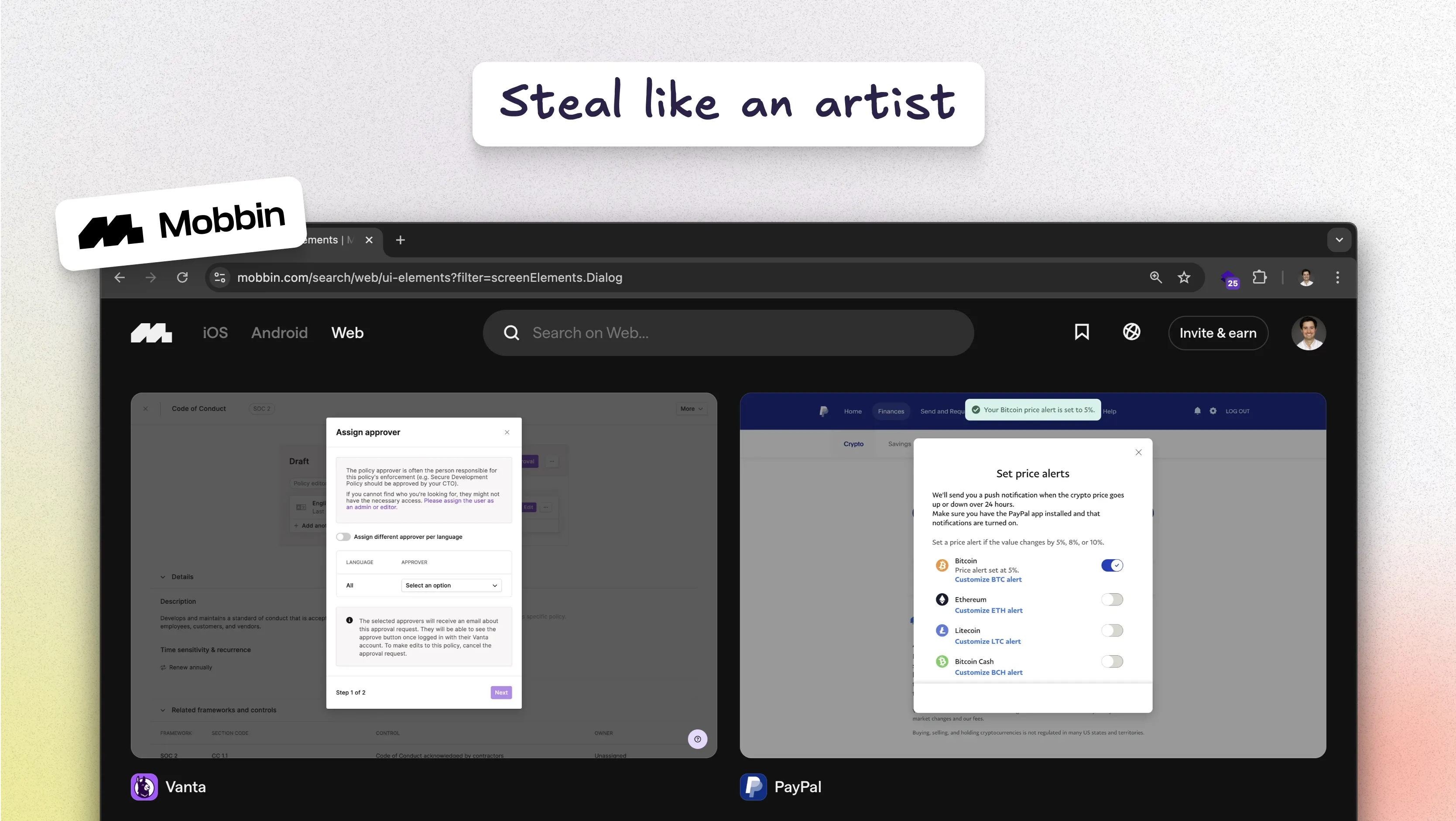
My favourite sources for references:
For web design:
For product psychology:
https://growth.design/case-studies
This approach not only elevates the final output but also teaches junior designers how to think critically and strategically—a skill that will serve them throughout their careers.
2. Ask your designer to lean on UI libraries
Creativity is vital in design, but it thrives best when guided with clear direction. Without boundaries, creativity can derail a product's design. This is where junior designers often make a critical mistake: trying to reinvent the wheel.
Reinventing basic UI components or patterns is inefficient and more importantly is can confuse users who rely on familiarity to navigate interfaces.
If your designer's UI does not convince you, ask them to use a UI library.
Familiarity breeds usability. The best designs feel intuitive because they subtly remind us of other products we’ve used before. While your product should look unique and reflect your brand, it must also evoke a sense of recognition to make users feel at home.
The simplest way to avoid reinventing the wheel is to lean on established UI libraries. These libraries are goldmines of pre-built components that are well-tested and highly customizable. Whether it’s a data table from Untitled UI or an accordion from Relume, these resources save time, reduce errors, and ensure consistency.
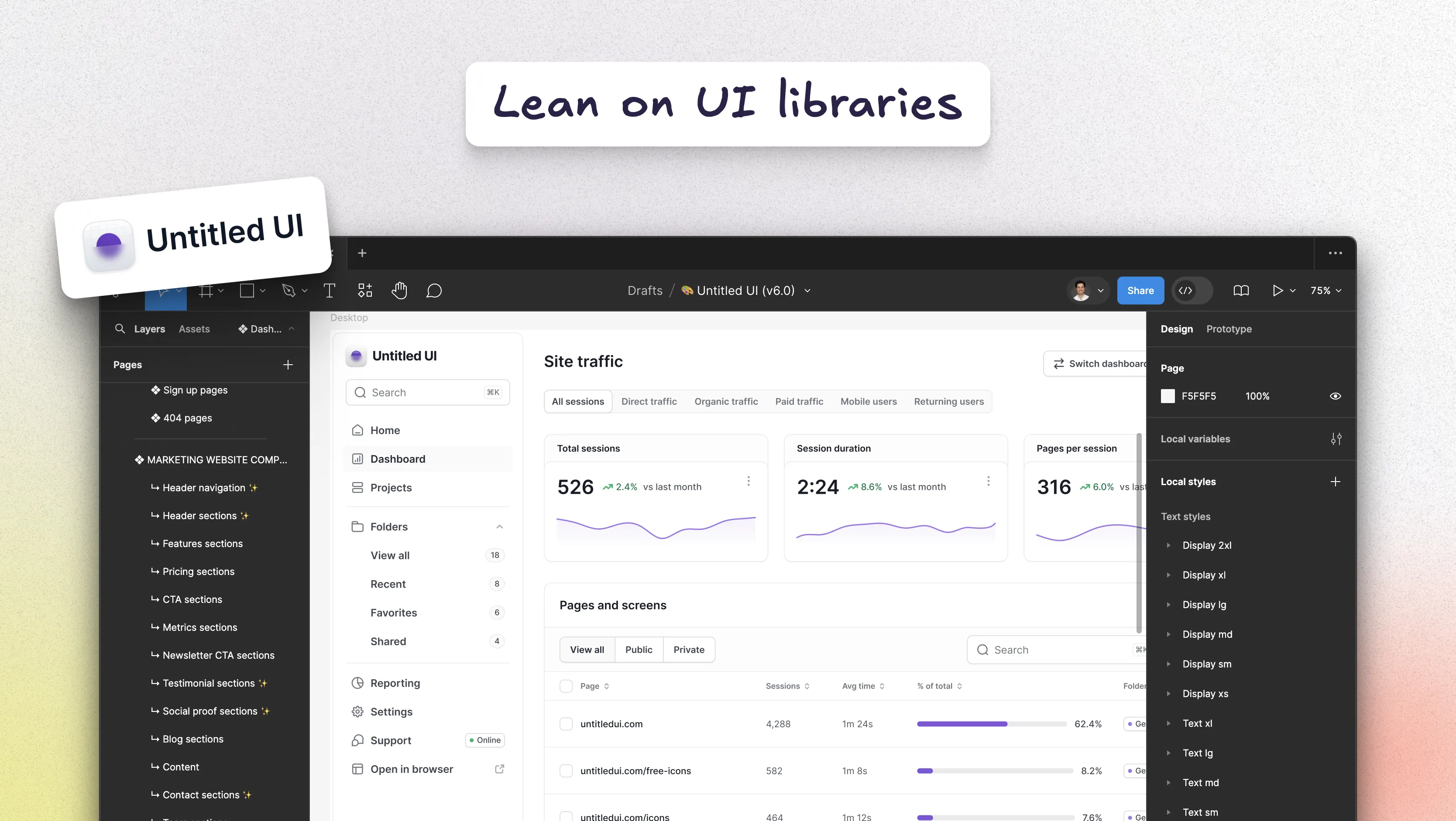
As a senior designer, I use on a weekly basis at least one of these Figma libraries:
- Untitled UI
- Flowbite
- Relume
- ShadCN/UI
Encouraging junior designers to use these tools doesn’t stifle creativity—it boosts it. By having a set amount of lego blocks they can use to build interfaces and products they are forced to be resourceful and strategic.
3. Remind your designer to safeguard color contrast
Color blindness is a common condition affecting the way people perceive colors. It’s estimated that up to 1 in 12 men (8%) and 1 in 200 women (0.5%) are colorblind.
That’s a significant portion of your user base who may struggle to differentiate between certain colors—most commonly red and green, but also blue and yellow in some cases.
Think about this: if the label on your sign-up button doesn’t have enough color contrast, it could harm your conversion rates. Worse, if it’s on a platform designed to provide public services, such as scheduling a doctor’s appointment, poor color contrast could lead to someone not accessing a life saving service.
Color that are too light can be hard to read. Require your designer to check color contrast.
.webp)
Currently, the industry standard for contrast is WCAG 2, which includes two levels of compliance: AA and AAA. For most projects, adhering to Level AA is sufficient. This means maintaining:
- A minimum contrast ratio of 4.5:1 for normal text.
- A minimum contrast ratio of 3:1 for large text.
My favorite tools for checking color contrast are:
- Web tool: WebAIM Contrast Checker
- Figma plugin: Color Contrast by Aleksandra Walczak
It’s also worth noting that accessibility standards evolve over time. WCAG 3, the upcoming update to these guidelines, is currently in draft form and is expected to be published in the coming years. Encourage your designer to stay informed about these changes to maintain best practices.
4. Check if your designer is using a grid system
A grid system is the invisible backbone of a well-designed interface. Ensuring that all vertical sizes adhere to a consistent grid—whether it’s a 4-point grid or an 8-point grid—brings balance and harmony to the design.
When a design follows a grid system, it feels cohesive and polished. Users might not consciously notice why the design looks harmonious, but they’ll feel it.
A well-aligned interface creates a sense of order that profoundly improves the user experience.
A clean user interface adheres to a grid system. Check this yourself on Figma, it's easy.
Personally, I prefer a 4-point grid system because it offers more flexibility, but an 8-point grid can work just as well. The choice depends on the designer’s preference and the specific needs of the project.
.webp)
For you as a manager, auditing grid adherence is straightforward:
- Open the design in Figma, grab any element, and check its height, padding, or spacing.
- If it’s divisible by 4 (or 8, depending on the grid system), it’s on track.
- If not, have the designer investigate and correct the misalignment.
That said, not every element must rigidly adhere to the grid. There are moments when breaking the grid is appropriate—but it should be intentional and justified, not accidental.
5. Slow down your designer when it comes to information architecture
In UX design, information architecture (IA) defines how content, features, and navigation are structured to ensure users can efficiently find what they need and achieve their goals.
It’s the foundation of any digital product’s usability, ensuring a logical flow and intuitive experience for users.
For example, in a cooking app, the IA defines:
- How recipes are grouped and categorized.
- Which buttons appear on the navigation bar.
- The journey a brand-new user experiences when opening the app for the first time.
IA and navigation are among the most fragile and high-stakes decisions in product design. A single wrong assumption can derail an app's adoption. It might be the reason a user signs up, explores briefly, and then abandons the app entirely.
Design decisions often hinge on assumptions, and if those assumptions are wrong, the entire user experience can suffer. To minimize this risk, designers should:
- Identify risky assumptions: Pinpoint the design choices that rely on risky beliefs about user behavior or needs.
- Test the riskiest assumptions: Create experiments or prototypes to validate or disprove these assumptions.
- Iterate based on findings: Use the insights from testing to refine and improve the design.
A great tool for mapping and testing assumptions is the Opportunity Decision Tree by Teresa Torres. Here’s a free Figma template that can help guide your team through this process.
Ask you designer to identify riskiest assumptions and create experiments to validate them.
Additionally, I recommend requiring your designer to read the book Continuous Discovery Habits by Teresa Torres.
It’s an excellent resource for understanding how to integrate experimentation and validation into product design.
.webp)
When testing design assumptions, you may want to use an online tool to conduct those experiments. Here are three tools:
- Useberry: Ideal for prototyping and user testing.
- Maze: Great for remote usability tests and rapid insights.
- Lyssna: Focused on capturing user feedback efficiently.
6. Be strict in requiring Figma files organized
A messy Figma file is like messy source code—it creates confusion, slows down collaboration, and increases the likelihood of errors. Just as clean, well-structured code reduces bugs, a well-organized Figma file improves efficiency and clarity in the design process.
A Figma file is considered clean when it adheres to these principles:
- Use sections: Divide your work into clear sections for better organization and navigation.
- Document screens: Add a banner above each screen explaining its purpose and functionality. This ensures that anyone reviewing the file understands the context immediately.
- Keep references nearby: Place references, inspiration, or requirements directly beside the designs they influenced. This allows for quick audits of design decisions.
- Manage comments effectively: Treat open comments like a hot potato—resolve them as quickly as possible and close them. Lingering comments can cause confusion and clutter.
By maintaining an organized Figma file, the design process becomes smoother, enabling teams to focus on creating great products instead of untangling disorganized Figma files.
7. Check if your designer is using components
A Figma design without components is a ticking time bomb.
I’ve learned this the hard way—it’s a rookie mistake, but one with big consequences.
Components are essential because they allow you to reuse elements across multiple screens, making your design scalable and efficient.
Take a navigation bar, for example. If you’ve created it as a component, you can reuse it throughout your designs. Later, if you need to change the color of the navigation bar, you only need to update the component once, and the change will reflect everywhere it’s used. Without components, you’d have to manually update each instance, which is extremely inefficient.
A Figma design without components is a ticking time bomb. Check yourself on Figma if your designer is using components, it's easy to check.
Designers may argue that they haven’t created components because they’re still iterating on the design or haven’t had time. But there’s no valid excuse for not using components.
.webp)
As a manager, you can easily check if your designer has used components in their file. Just press SHIFT + O in Figma to enable outline mode:
- Pink elements indicate components.
- Grey elements are non-components.
If you see too much grey in the file, it’s a clear sign the designer needs to adopt components more rigorously.
8. Optional: Don’t pay them per hour
This isn’t advice—it’s what I would do. Take it with a pinch of salt.
I would never pay a junior designer per hour, and here’s why: an hourly rate doesn’t reward speed or efficiency.
In fact, the slower a designer works, the more money they make. That dynamic makes no sense, especially in a results-driven field like design.
Consider paying a monthly amount instead of per hour. This may encourage your designer to work faster and more efficient.
Instead, I would pay them a fixed monthly amount. A set monthly rate encourages designers to focus on delivering quality and meeting deadlines rather than dragging out tasks to increase their paycheck.
It also gives you, as the manager, a clear understanding of your monthly costs, making budgeting much easier.
With a fixed monthly rate, the relationship shifts from tracking hours to tracking output and progress—aligning incentives for both parties.
9. Optional: Ask for a money-back guarantee
This isn’t just advice—it’s what I would do. I’d ask my junior designer for a money-back guarantee, at least for the first month.
Why? Because a money-back guarantee immediately separates confident, capable designers from those who aren’t sure they can deliver. If a designer believes in their skills and their ability to meet expectations, they’ll be willing to offer this kind of assurance.
As a startup, your resources are limited. It may have taken you months to raise money from investors, and it could take years to raise another round of funding.
Consider asking for a money-back guarantee. If shit happens, at least have a way to see your money again.
The last thing you want is to waste your runway on a project that doesn’t meet your needs because a designer overpromised or took on a role beyond their experience.
To be clear, this isn’t about being adversarial—it’s about aligning incentives. A money-back guarantee ensures both parties are committed to the success of the project and helps you avoid unnecessary risk during a critical early stage.
Once again, this is what I’d do: I wouldn’t spend a single dollar on design without a guarantee in place.
Conclusions
When a junior designer falls short of expectations, the blame often lands on them, while founders or product managers think, "We should have hired someone more experienced."
But the reality isn’t that black and white.
There’s a middle ground: managing the designer more effectively.
With the right processes, guidance, and thoughtful questions, junior designers can achieve outstanding results.
I wrote this article to help founders and managers navigate the challenges of UX design, avoid costly mistakes, and foster more productive, rewarding relationships with their design teams.
---
Need free UX/UI expert advice? I'm available 👋
.jpeg)
.png)

